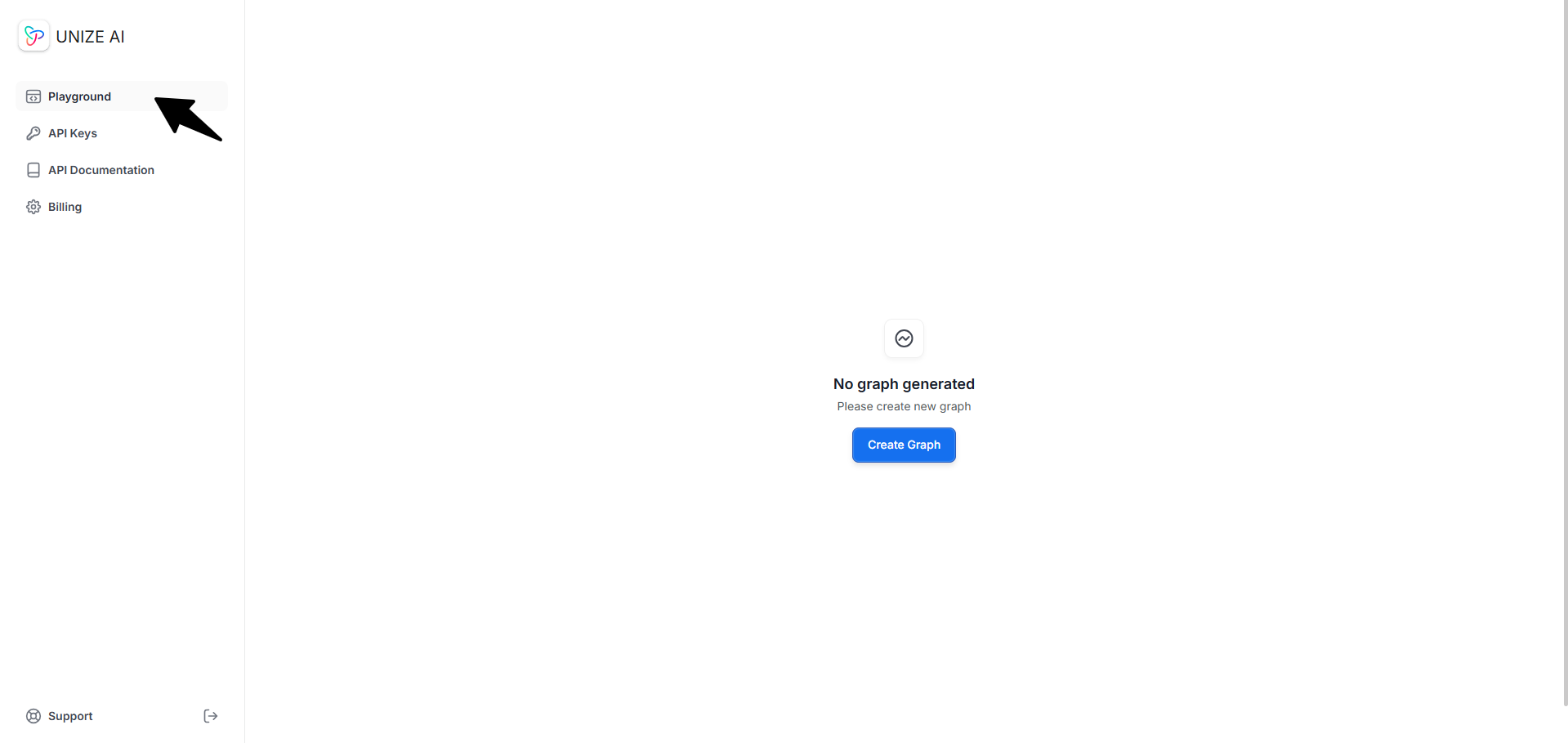Generating a Knowledge Graph
Here is a step-by-step guide on how to generate a knowledge graph using the Playground:1
Access the Playground
2
Click on the "Create Graph" button.
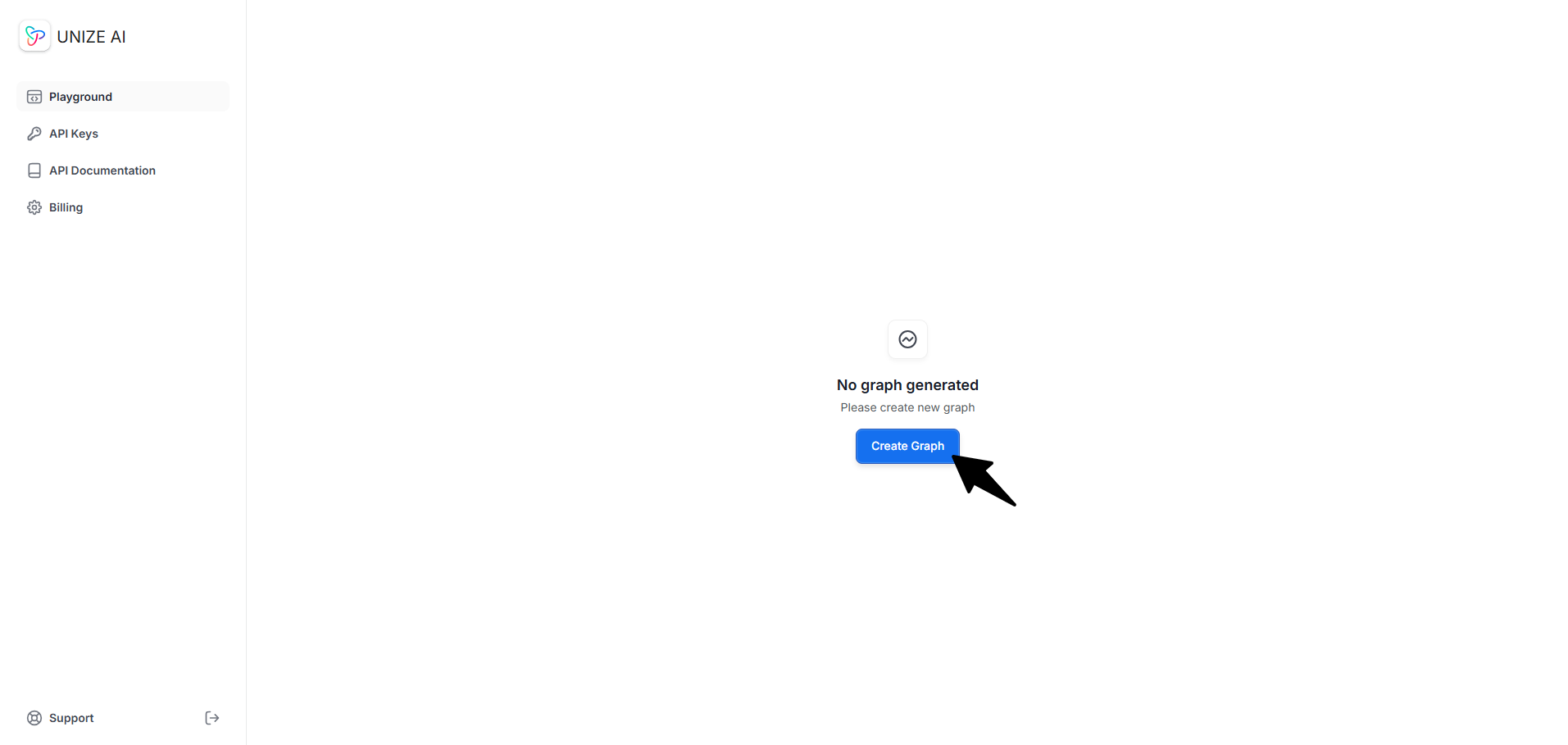
3
Input all required information listed on the Create Graph panel, then click "Save".
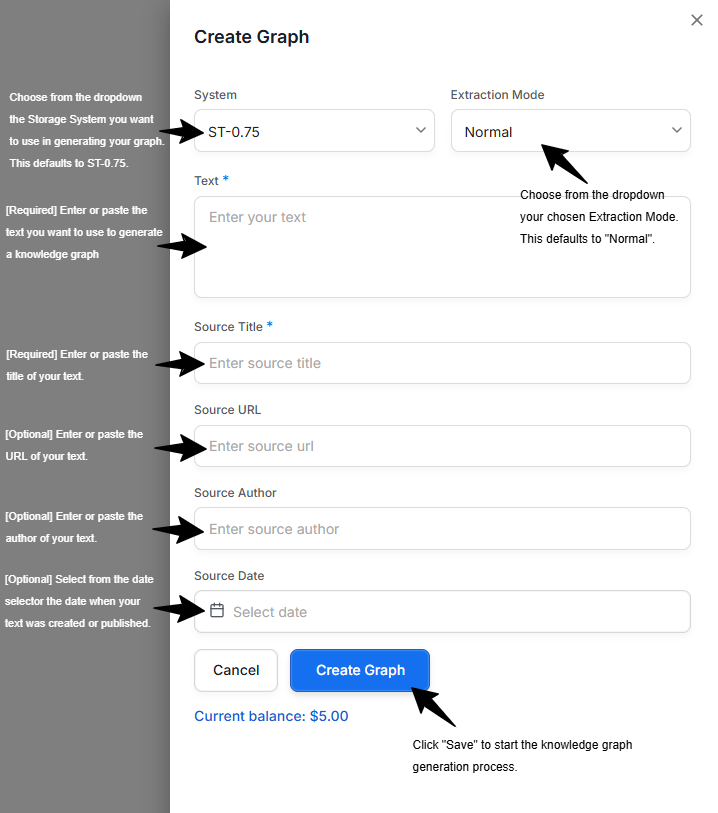
Adding New Document to a Knowledge Graph
You can also add a new document to existing graphs! This allows you to continually expand a knowledge graph, and Unize AI ensures that additional information is added in a coherent manner.1
Click on the existing knowledge graph you want to add a new document to.
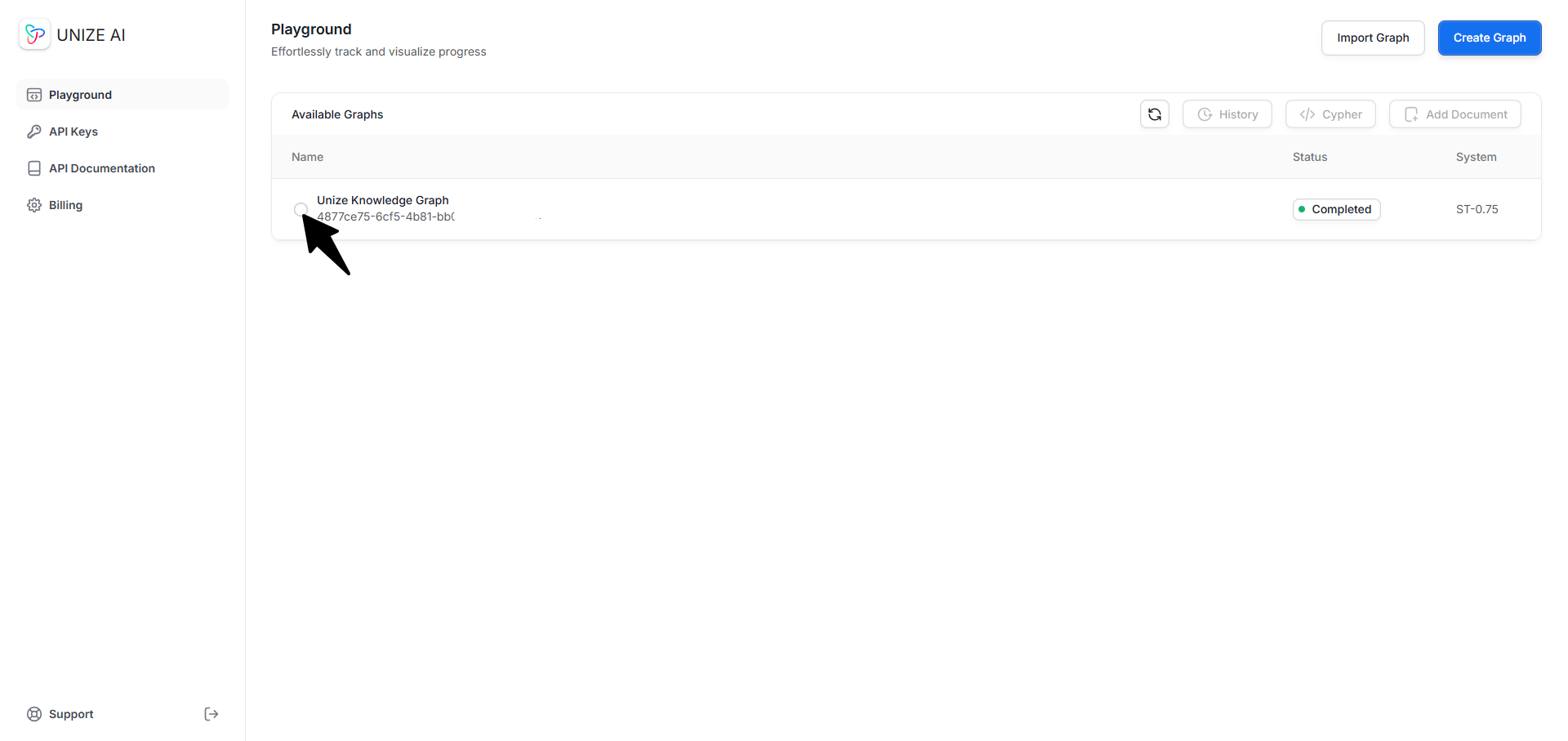
2
Click on the "Add Document" button and repeat the process of inputting required information and clicking "Save".
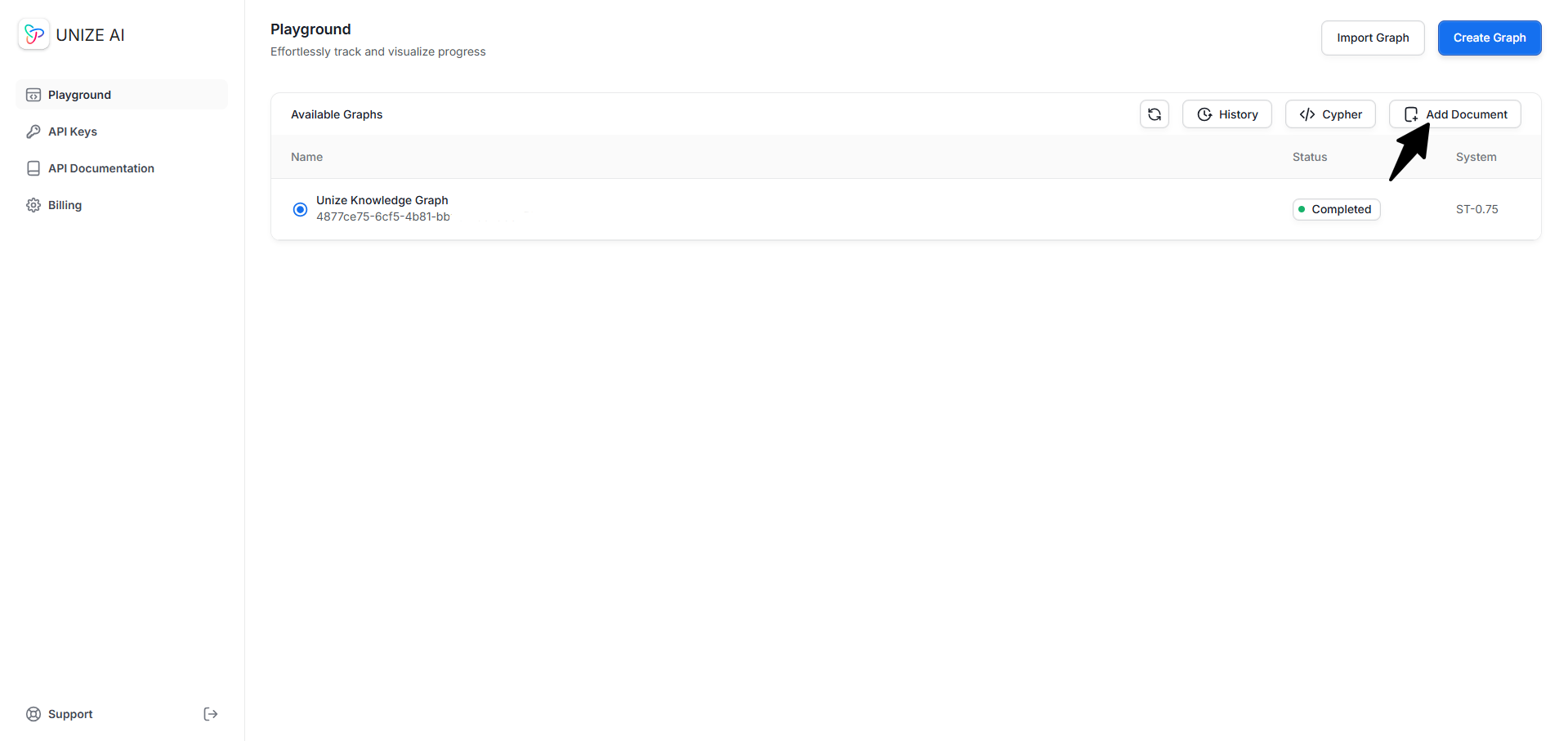
Visualizing a Generated Knowledge Graph
To view the generated graph from the API Dashboard, navigate to the Playground and click on thegraph_id of the graph you want to visualize. You will be redirected to the graph visualization page.
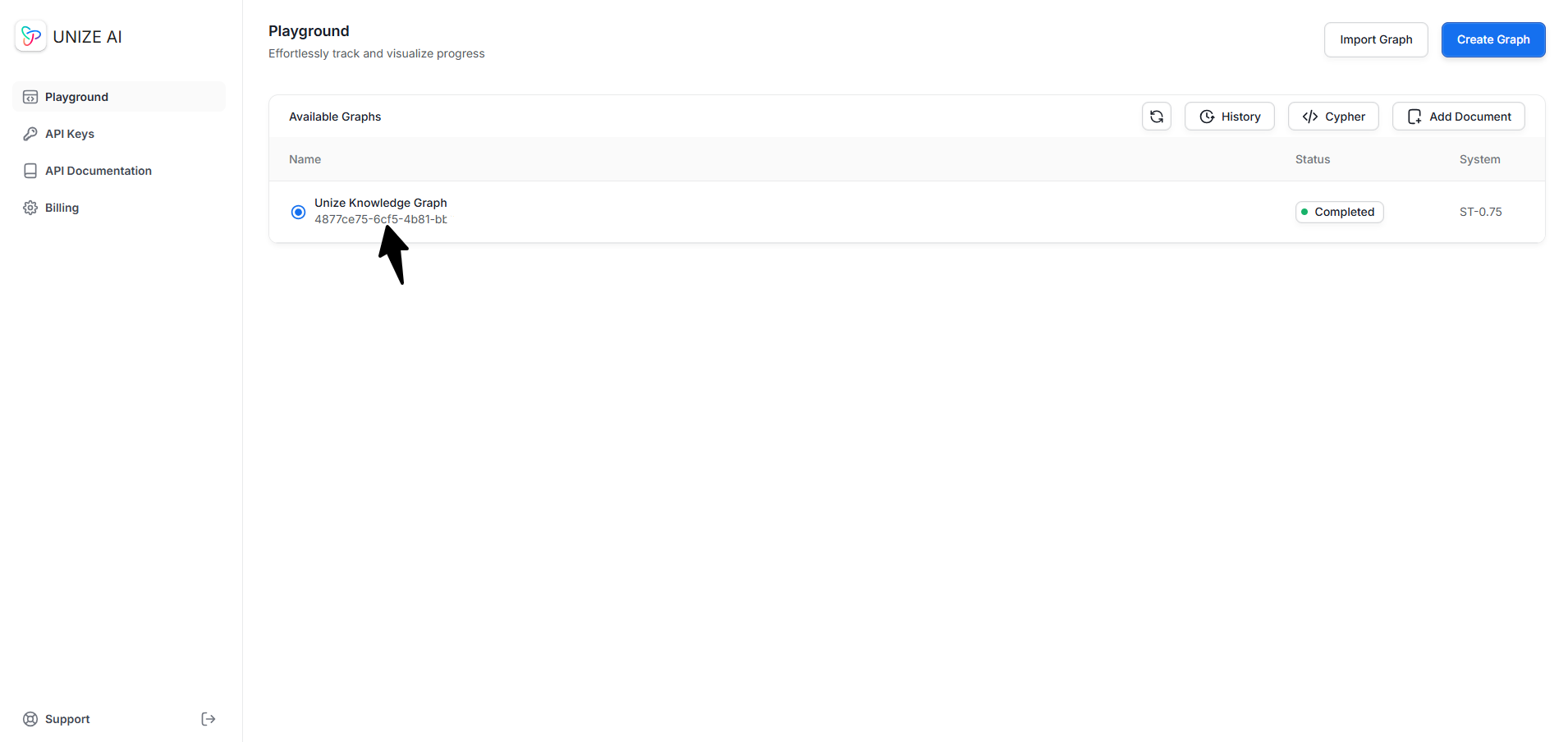
Asking Questions to a Knowledge Graph
As soon as you generate or import your graphs into Unize, you can begin asking questions to any of the graphs right away. Getting answers from your knowledge graph is as simple as following these steps:1
Go to the Playground
2
Pick a graph to start asking questions
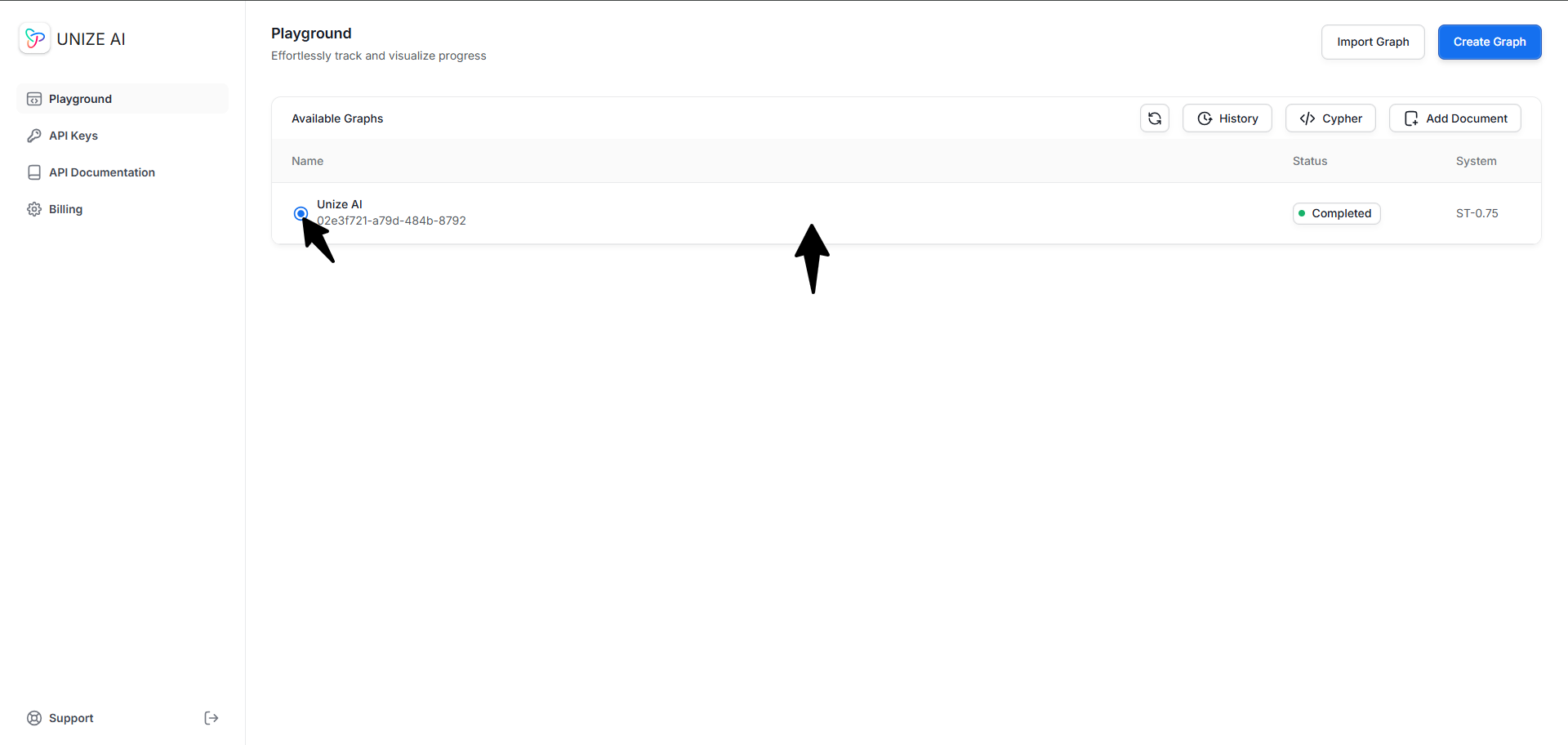
3
Ask your question and click "Submit"
On the right sidebar, make sure that you are on the “Chat” tab.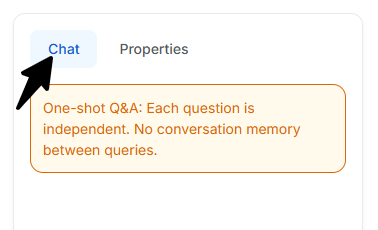
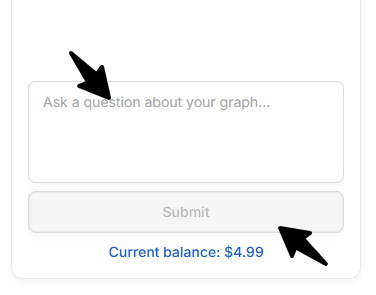
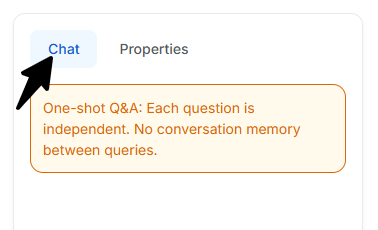
Your answer may take a few minutes to generate. Please avoid clicking away from this page on Unize.
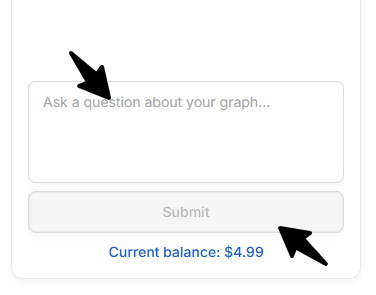
Each question you ask is independent of one another. The AI has no memory.
Importing a Knowledge Graph
You can seamlessly bring an existing knowledge graph into Unize. Currently, we support imports via Cypher Query Language. To get started, just follow these steps:1
Go to the Playground
2
Click on the 'Import Graph' button
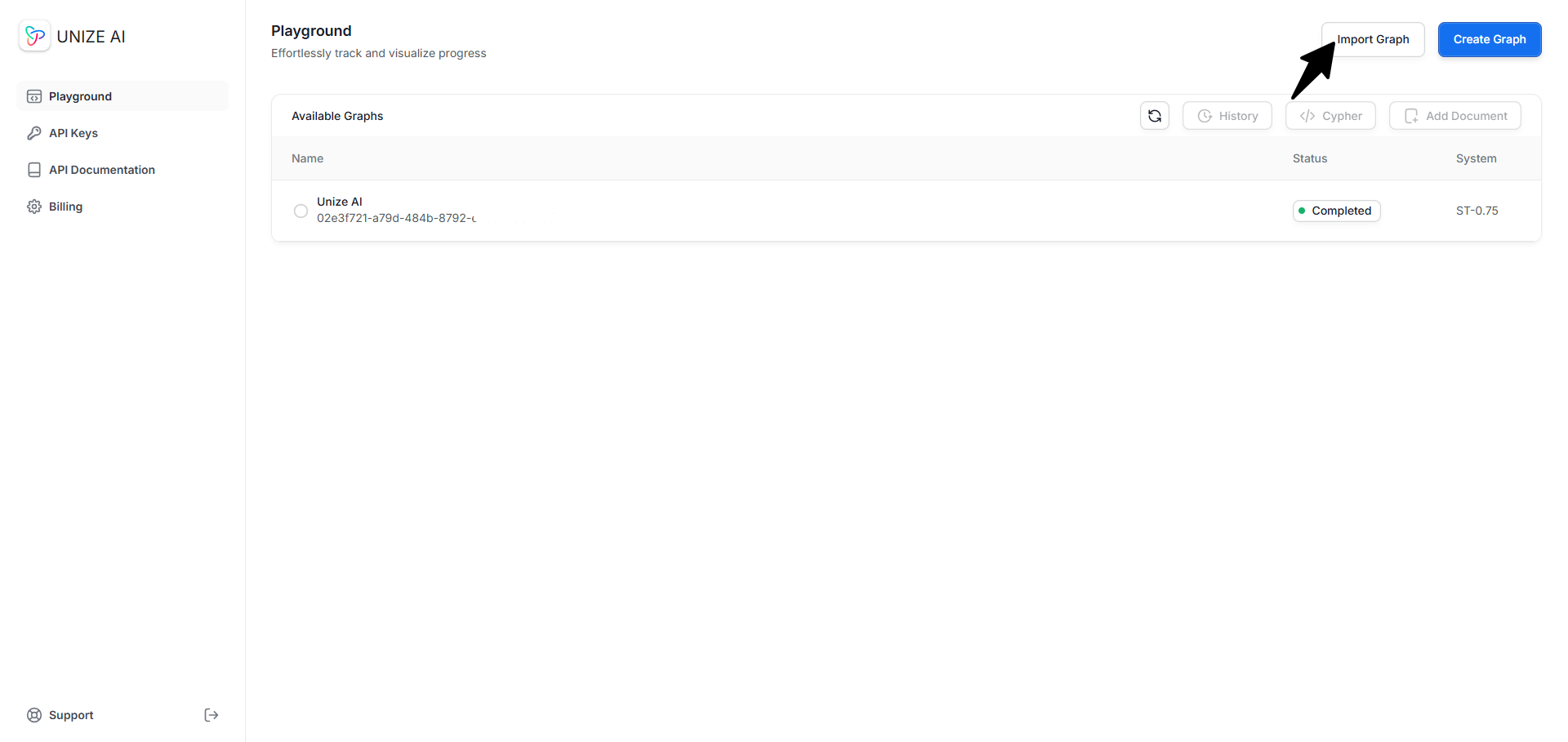
3
Import your Graph
Enter your graph in Cypher Query Language format, give it a name, and click Import Graph to bring it into Unize.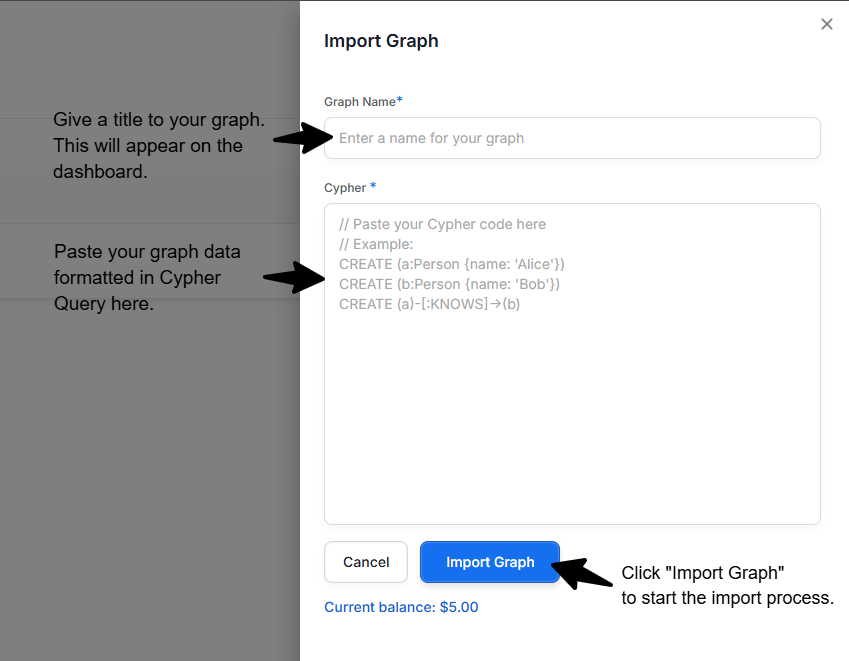
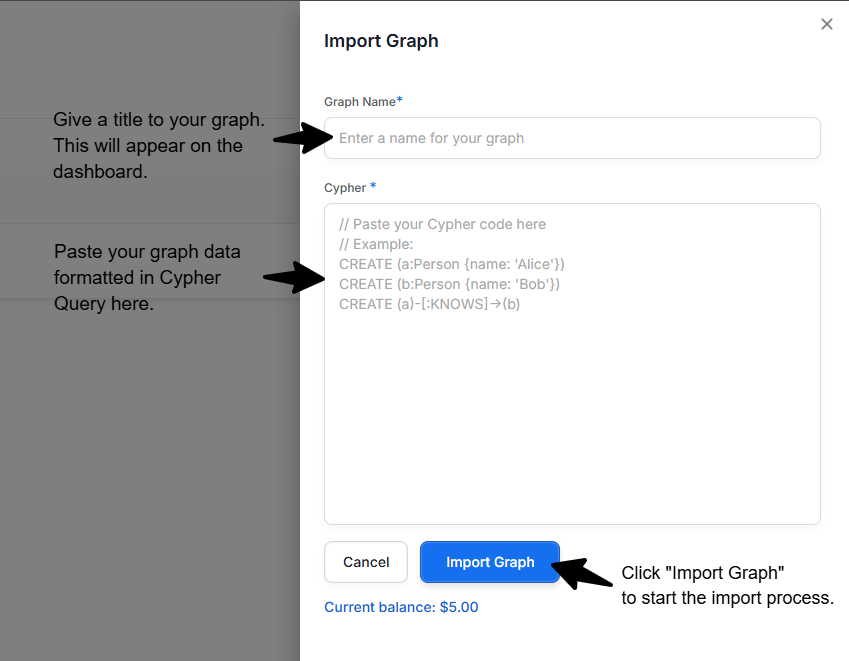
Unlike when you use Unize AI to generate a graph—where we deduplicate all nodes, relationships, and properties to ensure a cohesive, non-duplicative structure—importing a non-Unize graph will import it as is. We do not perform any additional processing on imported graphs.